WEBTech Notes
WEBTech Notes (WTN) is designed to support the management of Federal depository library collections. Federal depository libraries use WTN to search, browse, and view updates to Superintendent of Documents classification numbers and to List of Classes information. Specifically, WTN may be used by:
- Catalogers to identify records and publication call numbers that need to be changed.
- Reference desk staff to identify if something new transitioned to another format.
- Depository coordinators to identify issues with older material on their shelves.
WTN provides instant public access to additions and modifications as they are made by GPO staff. The dataset includes data from 1991 forward.
Traditionally, updates were recorded and distributed in paper to Federal depository libraries in Administrative Notes, Technical Supplement (ANTS). Since updates are now made to the Web-based application as needed, the U.S. Government Publishing Office ceased publication of ANTS. A final print version of ANTS was released as Administrative Notes, Technical Supplement (ANTS), Volume 15, no. 11-12, November–December 31, 2008.
Records in WEBTech Notes
Corrections or changes to the List of Classes and SuDocs classes are posted via records. Records can be exported in CSV format. The following is a list of the fields that are found in a WebTech Notes record:
- Title (required)
- Superintendent of Documents Classification Number (SuDoc No.)
- Item Number (Item No.)
- Shipping List Number
- Category: Records may have multiple categories.
- Notes: Changes made to records will be explained and dated.
- List Number (deprecated)
- Volume Number (deprecated)
- Record Number: A unique, system-generated number.
- Created: Date the record was added into the system (yyyy-mm-dd).
- Last Modified: Date the record was edited by GPO staff (yyyy-mm-dd). If the entry and last modified date match then no changes have occurred to a record. If the entry date differs from the last modified date and NO explanation is provided in the "Notes" field, then the correction that was made was minor in nature, such as a spelling correction. Any substantial modification to a record will be recorded in the "Notes" field.
Categories in WEBTech Notes
There are 4 categories in WTN. A WTN record will always be assigned a category. They are as follows:
- Classification/Cataloging Update (CC): Represents Superintendent of Documents (SuDoc) classification number changes
- What Happened to? (WH): Represents miscellaneous information (e.g., delays in distribution, production/publishing issues) that may be useful to depository coordinators as they maintain their depository collections. This category is used infrequently.
- Updates to the List of Classes, New Items (UN): Represents new depository item numbers that have been recently created and added to the List of Classes.
- Updates to the List of Classes, Misc. (UM): Represents miscellaneous updates to the List of Classes (e.g., title changes, discontinued or inactivated depository item numbers or SuDoc classification numbers).
Default Interface
The default interface displays all records in descending date order based on entry/last modified date.
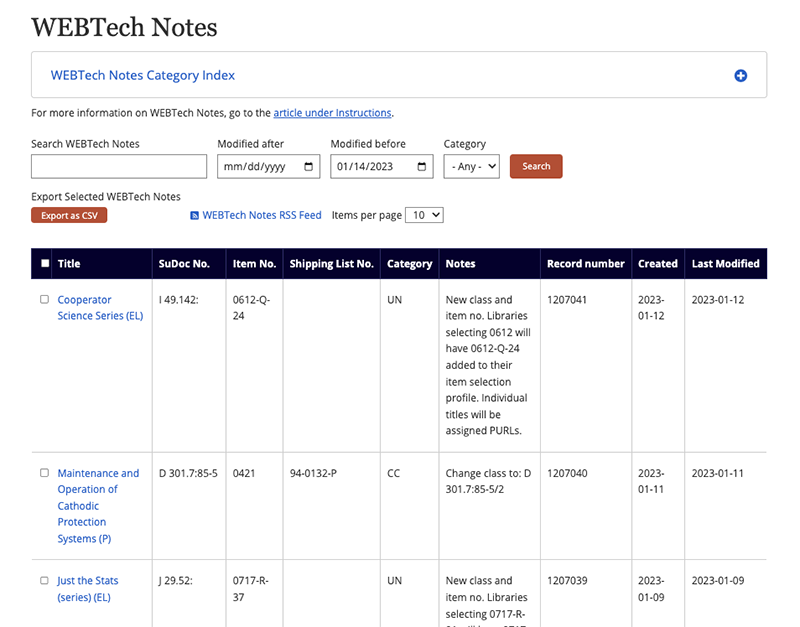
Sorting options are available on the WTN Records table in both the default view or search results view. Just click on the top bar to toggle each column for ascending and descending order. Sorting can be done before or after conducting a search.
Users may browse records by pages and modify the records per page with a maximum option of 50. For security and server performance, it is not possible to expand the display and exporting options beyond 50 records per page. The page navigation is at the bottom of the record table.

Click on an individual title to view the full record. Use the checkboxes to the left of each title to export multiple records in CSV format. Use the "Select All" checkbox to select all records on a page. The maximum number of records that can be exported is capped at 50 at any one time.
Searching WTN Records
The search interface allows searches a number of ways. Here are some useful tips for the search feature.
Search by Date Range
Often, WTN users want to download a series of records within a certain date range, or users just may want to see how many records were modified in a month. In order to accomplish that, try the following:
In this example, search from December 1, 2022 to January 1, 2023 for a search date range of one month. The category drop down is left to “Any”. This means the search will include all categories (CC, WH, UM, UN).
Select the orange “Search” button next to the categories drop down. The results will provide you with all the WTN records modified in the month of December 2022. Please note: this search returns date modified not date created. If you conducted this search, you will see a WTN record that was created on 11-06-2015, but that record was last modified on 12-13-2022.
Tip: On the landing page’s “Items per page” drop down, select “50” before you conduct your search. This will allow the maximum records per page for downloading 50 items per page. Once you downloaded the first page of a multi-page search result, you may proceed to the next page for downloading the next 50 records.
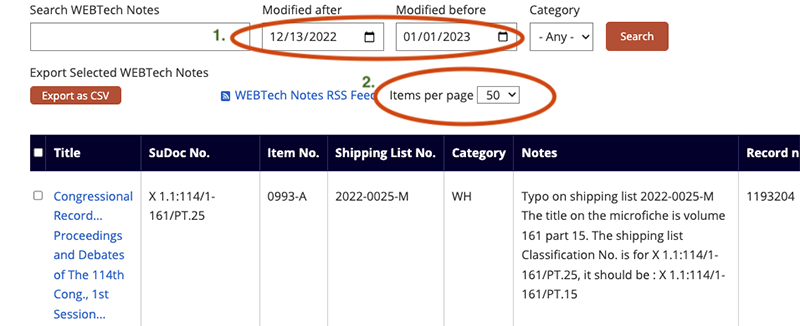
- "Modified after" date is the beginning date of the range and "Modified before" is the end date of the range.
- If the items per page is set at 50, more records may be downloaded per page within each search result.
Search by Category
By default all categories are searched. Simply use the Category dropdown next to the Search button to search by a specific category. You may add this search criteria to a date range search and/or text search. You may also sort the record table by category by clicking on the Category column in the title bar. This toggles from ascending to decesnding.
Sample Search Types
The default search operator is AND. Search terms do not require the use of quotation marks.
- Title:
- NIH Summer Research Fellowship Program
- General Publications
- Item Number:
- 0154-C-03
- Classification Number:
- PREX 3.3:
- A 13.42/2:
- Shipping List Number:
- 2008-0003-S
- EL-only

