Searching by Keyword or Classification Number in My eXchange
If you have a lot of offers, needs, or requests in My eXchange, it can be cumbersome to scroll through the entire list. The tip about Filtering to View Current Offers (or Needs) in My eXchange described how to simplify this task by filtering and sorting your offers, needs, or requests. This tip continues by describing how to search My eXchange by keyword or classification number.
From the My eXchange page, select Offers, Needs, or Requests. You will see options for searching by keyword or classification number.
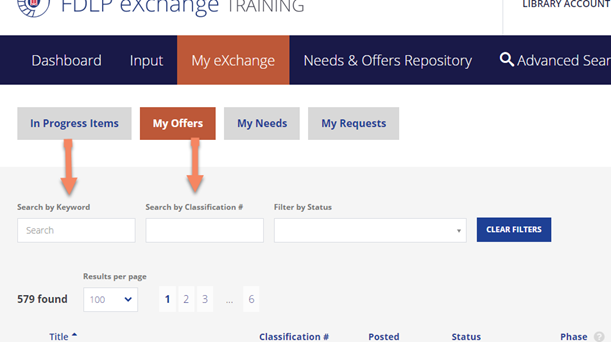
Here, you can limit your search to only those items that contain a certain keyword, classification number, or SuDoc stem. This can be helpful if you are working with a specific part of your collection and only want to see pertinent items.
There are a few things to keep in mind when searching.
- Classification searches are not limited to Superintendent of Documents classification.
- Searches are string-searches and not left-anchored. So, if you search for “A,” you will get results for all items that have “A” rather than only those that begin with “A.”
- Truncation and wildcards are not used in either keyword or classification number searches.
The search feature can be used in conjunction with the sort and filter features discussed in the tip about Filtering to View Current Offers (or Needs) in My eXchange to make using My eXchange even more manageable.
For questions or concerns, contact GPO at askGPO.

