Sorting and Filtering in My eXchange
If you have a lot of offers, needs, or requests in My eXchange, it can be cumbersome to scroll through the entire list. This is especially true if you only want to see items from a current date, SuDoc stem, status, etc. Filtering and sorting your offers, needs, or requests can make this task simpler.
From the My eXchange page, select Offers, Needs, or Requests. You will see options for filtering by Status and for sorting by Title, Classification #, Posted date, Status, or Phase.
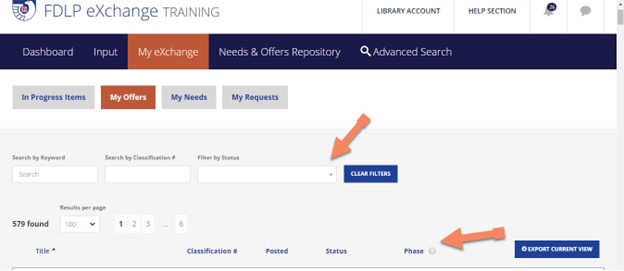
To filter your list, select one or more statuses to include. You will then only see those items with the status(es) you chose. This is a good option to use if you only want to see items with a few different statuses.
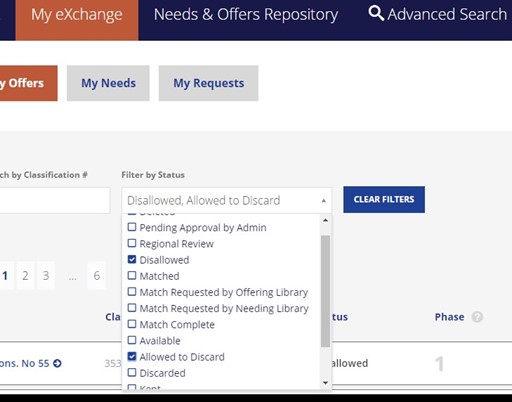
If you want to see all items in a list, but want them grouped together by status, the Sort feature is the best option. To use this, you simply click on the word, and the list will sort accordingly.
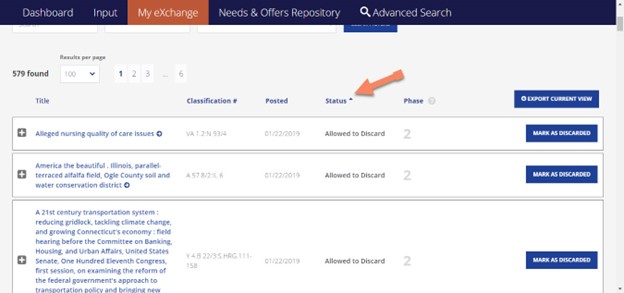
You can also sort by Title, Class #, Posted date, and Phase. Only one sort works at a time, so you cannot sort by Status, then Date.
You can, however, use a combination of Filter and Sort. First, you would filter by Status, then Sort by Date (or whatever you wish to sort by). This will allow you to see items with specific status(es) listed by date, class #, etc.
Please contact us via askGPO for further assistance.

