Creating Accounts
Creating Accounts
In FDLP eXchange, there two types of accounts: Administrator Accounts and User Accounts. Both user types can enter needs and offers into the system. However, while needs and offers entered by Administrators move immediately into the Regional Review Phase, those entered by Users must first be approved by an Administrator in the “Approve Items for Submission” menu before moving on to the Regional.
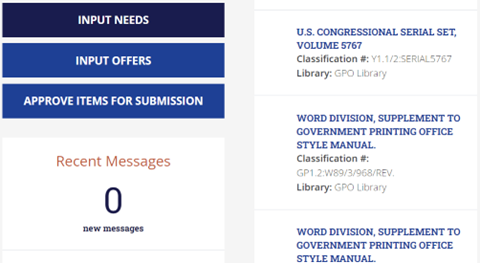
Administrators will see the “Approve Items for Submission” button on their homepage. “Approve Items for Submission” can also be selected from the dropdown under “Library Account.” Users do not have the “Approve Items for Submission” button or dropdown selection.
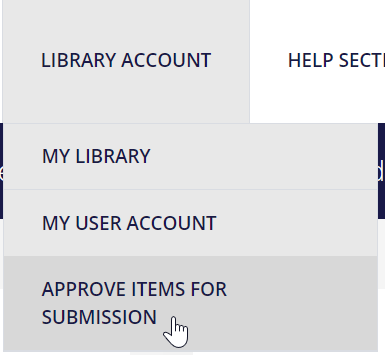

It is up to each Depository Coordinator to determine which staff members should be Administrators, and which should be Users. It is recommended that staff who currently submit discards without supervision be made Administrators, and those whose lists need approval be made Users.
Libraries can have several Administrators and Users, but there are different processes for creating these accounts.
Library Administrators
Administrator accounts must be created by GPO. To request an account:
- Send request to askGPO with the name and email address of the staff member to be added as an Administrator. (Note that the request must come from the Depository Coordinator.)
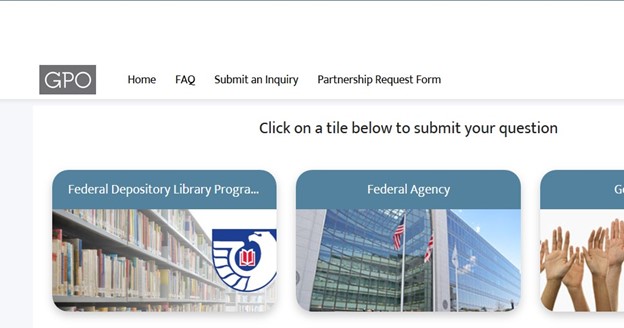
- Select the FDLP eXchange category and enter the information.
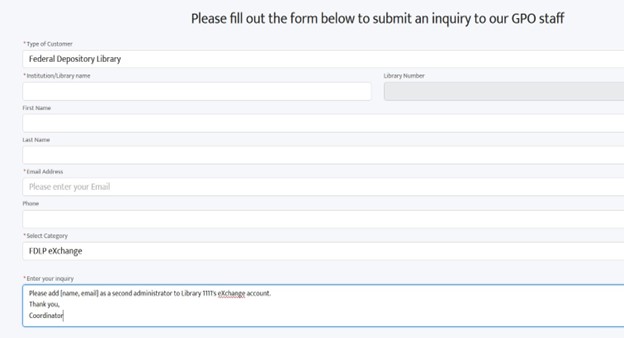
- We will create the account and notify the Coordinator and the new Administrator.
Library Users
Library users can be added by any Administrator.
- Go to Library Account- My Library. Scroll down to User Accounts and Add User. Note that from this page, you can also Deactivate and Delete Users.
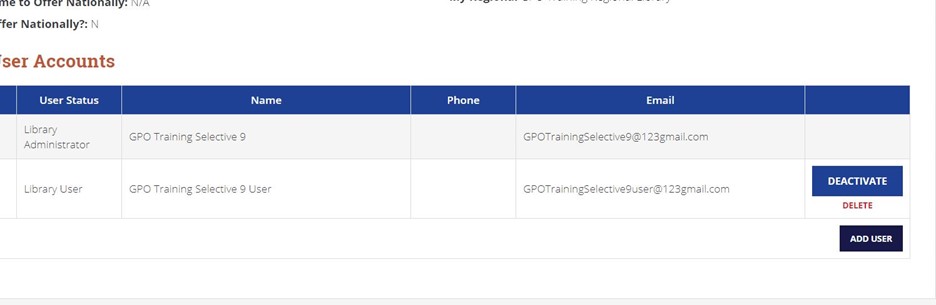
For questions or comments, contact us at askGPO.

